
|
KeyboardExt
|
Please rate this program:





|
|
► Features / Download ► Topics / How to's ▪ Introduction ▪ Program shortcuts ▪ Alerts ▪ Hotkeys ▪ Screenshots ▪ Windows Explorer ► Forums |
Screenshots
Screenshots
The program can handle the default Print Screen button, and respond by saving the current screen in a user defined
location.
The following keystrokes are supported:
PrintScreen - saves a copy of the entire screen
Ctrl+Alt+PrintScreen - saves a copy of the active window
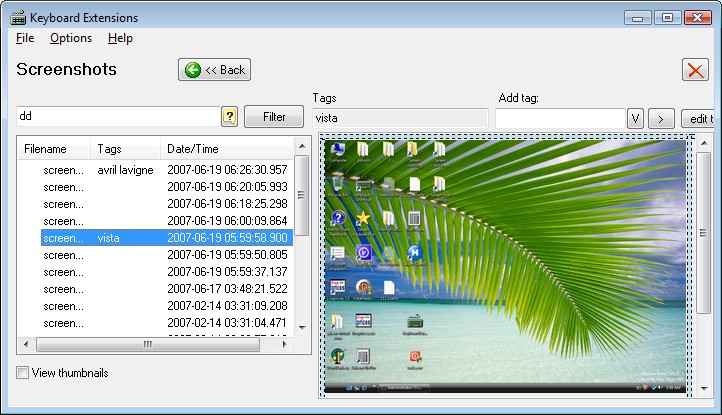
Adding tags
To add a new tag to a screenshot, press F2 or press the "edit tags" button, enter your tag(s) and press enter.
To quickly add a tag that has already been entered in other screenshots, you can select it from the dropdown as shown here:
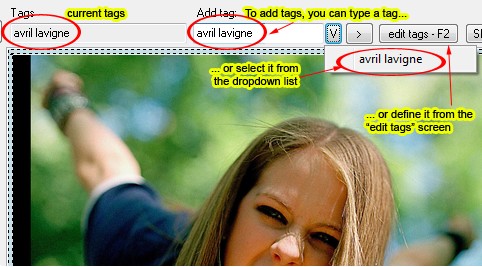
Adding tags to screenshots
Muptiple tags
By pressing "edit tags", you can see the currently assigned tags to a screenshot.
When you enter a new tag, it gets appended to the "assigned tags" listbox.
To delete a tag, select the tag from the listbox, and press the Delete button on your keyboard.
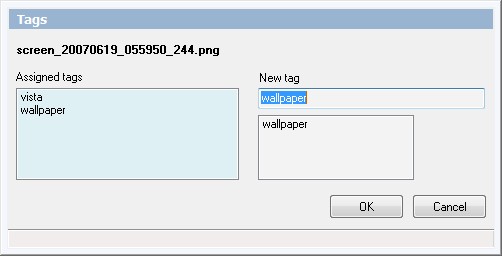
Multiple tags are supported
Thumbnails view
To view your screenshots as thumbnails, make sure the "view thumbnails" checkbox
at the bottom of the screen, is checked.
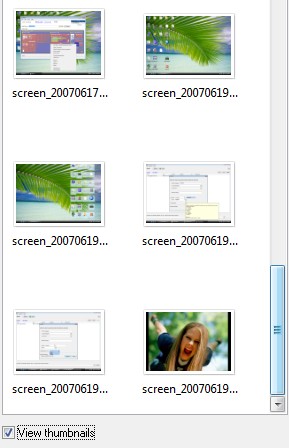
Screenshots in thumbnails view
Copyright © 2007-2025, Saleen Software
Created with the Freeware Edition of HelpNDoc: Free Web Help generator