
|
KeyboardExt
|
Please rate this program:





|
|
► Features / Download ► Topics / How to's ▪ Introduction ▪ Program shortcuts ▪ Alerts ▪ Hotkeys ▪ Screenshots ▪ Windows Explorer ► Forums |
Hotkeys
Keyboard Hotkeys (System wide and/or Program specific)
The program allows you to define:
a) System wide hotkeys
System wide hotkeys can be used from any application.
Their main purpose is to launch other programs.
b) Program specific hotkeys
Program specific hotkeys allows you to define keyboard macros that will send keystrokes to a specific application.
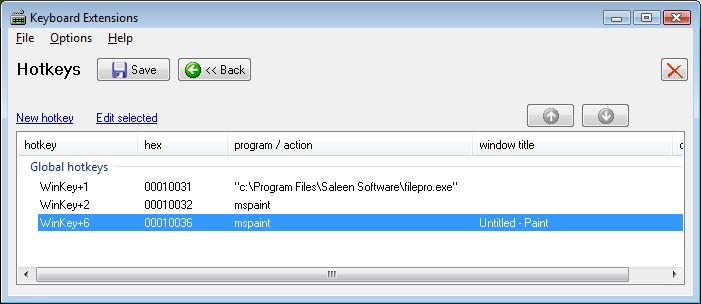
Global hotkeys screen
Creating "system wide" hotkeys
To create a "system wide" hotkeys that can be used to launch a program you follow these steps:
a) Click then "New hotkey" link-button
b) In the form that will appear type a description for the hotkey
c) Select the hotkey combination that you want to define
Note that at least one control key will need to be defined.
For example to defind Ctrl+Alt+P
1. check only the checkboxes "Control" and "Alt"
2. in the key edit-box type P
d) Make sure the "launch program" radio button is checked since we are defining a system wide hotkey
e) Enter the command line parameter including parameters
Note that if the program path contains spaces, you need to include the program name in double quotes
Examples:
"c:\program files\saleen software\filepro.exe"
mspaint
f) Optionally specify a program title.
If specified this will prevent multiple instances of the program to be open simultaneously.
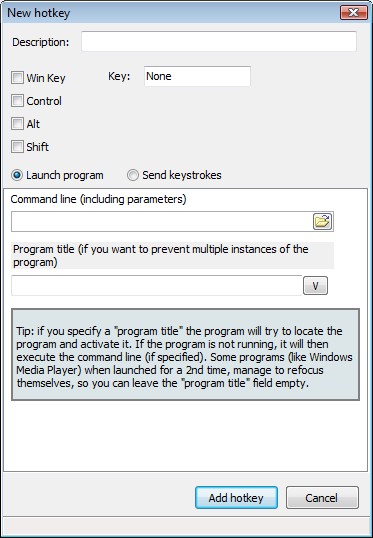
New hotkey screen
Program specific hotkeys
To create a "program specific" hotkeys that can be used to send keystrokes to a program you follow these steps:
a) Click then "New hotkey" link-button
b) In the form that will appear type a description for the hotkey
c) Select the hotkey combination that you want to define
Note that at least one control key will need to be defined.
For example to define Ctrl+Alt+Q
1. check only the checkboxes "Control" and "Alt"
2. in the key edit-box type Q
d) Make sure the "send keystrokes" radio button is checked since we are defining a system wide hotkey
e) Press "Add keystroke" to add a sequence of keystrokes to be sent to the program you want.
f) Specify the program to accept the keystrokes.
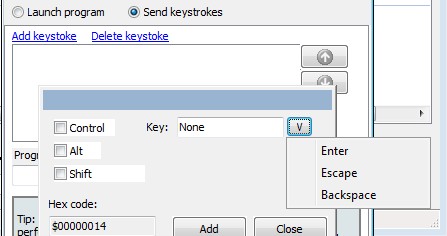
Make sure the "send keystrokes" radio button is checked
Copyright © 2007-2025, Saleen Software
Created with the Freeware Edition of HelpNDoc: Create HTML Help, DOC, PDF and print manuals from 1 single source