
|
ScanFs
Fast file locator and disk cataloging utility |
Please rate this program:





|
|
► Features / Download ► Topics / How to's ▪ Disk search basics ▪ Disk cataloging mode ▪ Search and replace ► Forums |
Disk cataloging
Disk catalog mode
In addition to disk searching, ScanFS can also operate as a cataloging system
General
You can switch to the "disk catalog mode":
a) by selecting File > New database / catalog from the top menu
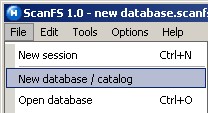
b) by opening an existing database using File / Open database
c) by opening an existing database from Windows Explorer
To indicate that the program is in disk catalog mode, it uses a green database mode caption as shown below
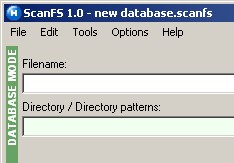
Disk catalog mode
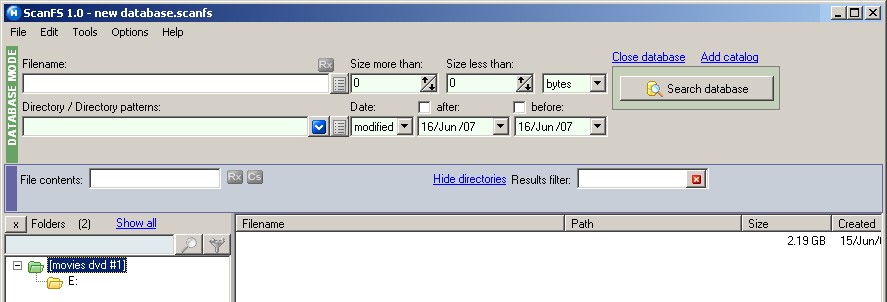
Adding / Appending catalogs
The first time you create a database the program automatically offers to add the first catalog.
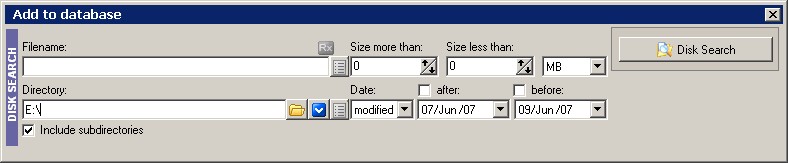
Disk catalog mode allows you to add contents of disks, CDs etc into the database
To append catalogs to an existing database right click in the treeview area that lists the catalogs, and select "Insert new catalog".
You can also add catalogs by pressing the "Add catalog" link-button above the "Database search" button.
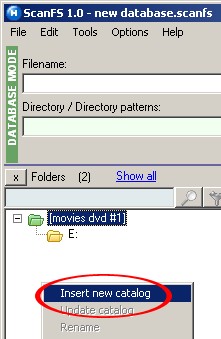
You can have unlimited catalogs in each database. Each catalog also retains the initial search parameters.
At a later time you can choose to individually update certain catalogs (see section "Updating existing catalog" below)
Searching in databases
To search in databases you fill the search criteria, and press the "Search database".
This is very similar to the way you search in the disk search mode
Close database
By closing a database, you return to the "Disk search" mode.
Converting results to a database
If you have performed a disk search and you want to save the results in a new database, right click in the treeview and select
"Convert to catalog".
Alternatively you can select "File > Save database as...". However to append more catalogs, you will also need to convert the results to a catalog
with the "Convert to catalog" command.
Updating existing catalog
You can update or refresh a catalog you performed at some point in the past by using the "Update catalog" command, in the treeview context menu.
This allows you to perform a search by using the exact
Saving database changes
When you try to exit the program without saving your changes to a database, it will remind you
of all changes that have been performed, so that you can decide whether you want to save or discard these changes.

ScanFS monitors all database changes
Copyright © 2007-2024, Saleen Software
Created with the Freeware Edition of HelpNDoc: Free help authoring environment