
|
ScanFs
Fast file locator and disk cataloging utility |
Please rate this program:





|
|
► Features / Download ► Topics / How to's ▪ Disk search basics ▪ Disk cataloging mode ▪ Search and replace ► Forums |
Introduction
SCANFS
ScanFS is a powerful disk search and cataloging program.
- Preview of images
- Multiple files search and replace
Basic search
To do a basic search fill in the search criteria parameters like filename, directory, date range. You can even perform
a search based on the contents of files.
1. Filename
Supports the following patterns
a) substring: e.g. mp3
b) multiple substrings separated by semicolon, e.g. mp3; wma
c) supports wildcards e.g. *artist*.mp3
d) supports exclusions. Exclusion patterns must start with a hyphen
example: *.mp3; -artist1
will search for all mp3s in a given directory, but will not report files that contain "artist1" in their filenames
e) supports regular expressions
example: ^artist1.*mp3
will report all mp3s that their filenames start with "artist1" followed by any other text and have the extension "mp3"
More examples
*.mp3; *.wma; -artist1
You can enter the above example in two was
a) on one line as shown here:

b) or using the "define search criteria" box than can be invoked by clickinh on the icons shown here:

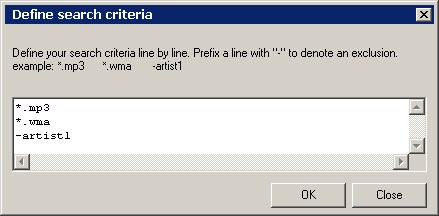
Regular expressions search
To enter the regular expressions click on the "Rx" icon

Regular expressions enabled

Regular expressions disabled
2. Directory
Supports the following patterns
a) Simple directory: e.g. C:\
b) Multiple directories separated by semicolon: e.g. C:\; D:\
c) Exclusion substrings. Exclusion patterns must start with a hyphen:
example C:\; -data
will search all directories in drive C:\ (given that include subdirectories is checked) but will not enter directories
that their name contains the string "data"
d) A cached volume
In this example:
C:\; -"program files"
the program will skip the "c:\program files" directory
Multiple directories - Directory groups
The program can search in a list of directories, for example in order to allow searching in all drives.
There are some preset directory groups that can help quickly selecting the group you want.
To select from a predefined group press this icon:

and a list of groups will appear.
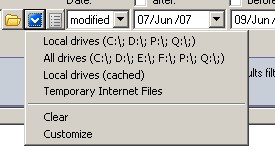
It is possible that you define your own directory groups. To do that simply click this button:

and a window that will allow you to define your directories will be opened.
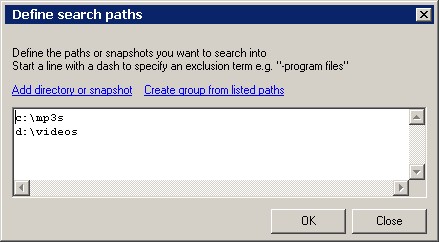
When you finish entering directory paths, click the "Create group" link-button to save it.
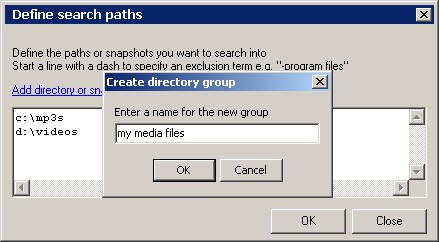
You can then select your new directory group from the list
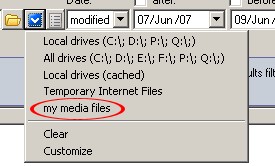
and this will appear in the directory box

3. File size
You can specify the maximum and/or minimum size of the files to be returned in
a) bytes
b) kilobytes
c) megabytes
d) gigabytes
To quickly enable any of these 4 selections you can type any of the [B] / [K] / [M] / [G] shortcuts in any of the "more than" or "less than" boxes.
For example to search for files greater than 10 Mb click on the "size more than" box and type 4M.
This will force the "megabytes" mode to be enabled
A value that equals to zero in any of the "size more than" or "size less than" indicates that the filter will not be applied.
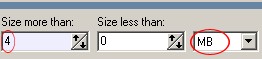
Simply typing 4M in the same box automatically enables the "search in megabytes" mode.
4. File date
You can search by file date based on
a) creation date
b) modification date [defauly]
To help defining of date ranges that relate to the current date (e.g. 2 days ago), some preset values are available
and can be selected by right clicking on any of the "date after" or "date before" boxes.
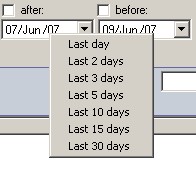
Right click on any of the date boxes to easily have access to some date range presets
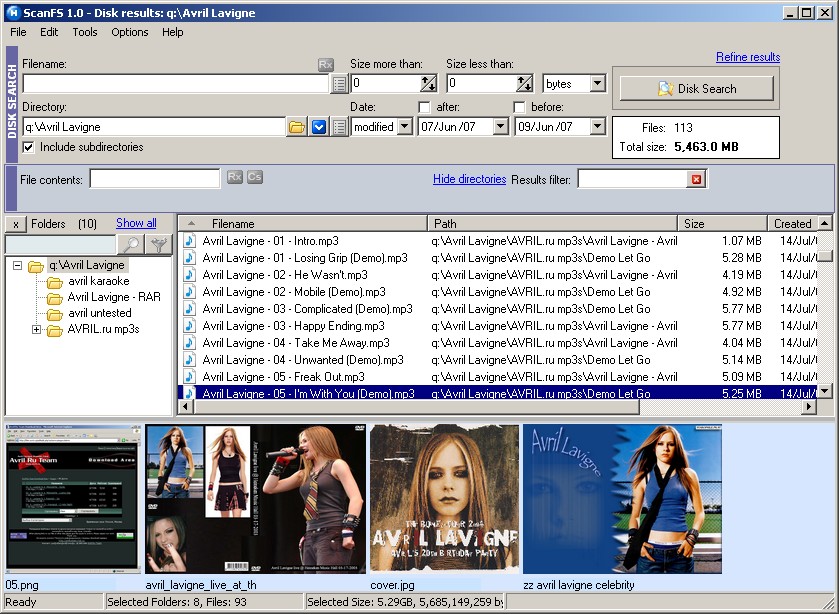
ScanFS in action
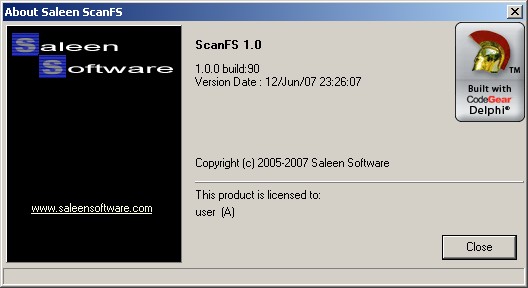
About box
Copyright © 2007-2024, Saleen Software
Created with the Freeware Edition of HelpNDoc: Full featured Help generator