
|
KeyboardExt
|
Please rate this program:





|
|
► Features / Download ► Topics / How to's ▪ Introduction ▪ Program shortcuts ▪ Alerts ▪ Hotkeys ▪ Screenshots ▪ Windows Explorer ► Forums |
Alerts
Alerts
This section allows you to create notification alerts or scheduled tasks to be executed.
These alerts can be one-off alerts or recurrent.
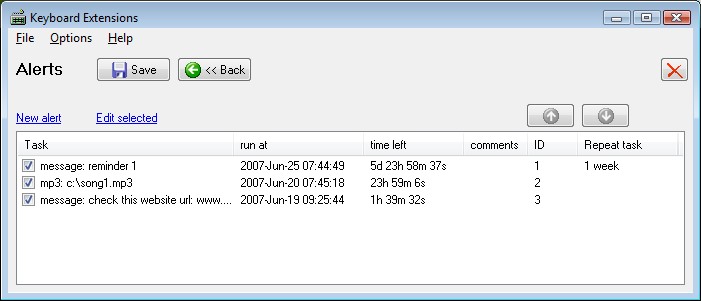
Alerts screen
Relative time patterns
The program accepts the activation date/time in 2 ways
a) as a fixed date / time.
e.g. 1/May/2000 18:00:00
b) as relative time
e.g. run in 10minutes
The relative time consists of the following patterns
s / second(s)
m / minute(s)
h / hour(s)
d / day(s)
W / week(s)
M / month(s)
Y / year(s)
Relative time examples:
10m
10minutes
1 minute 10 seconds
2 weeks
Creating alerts
To create an alert click on the "New alert" link-button, or if you have the KeyboardExt tray icon enabled, you can right click
there and select "New alert".
An alert can have these options
a) to display a message on the screen
b) to play an mp3
c) to launch a program
You can also have a reference url that will be displayed when the alert is activated.
The activation date can be entered in two ways
a) Run at: accepts a fixed date / time.
e.g. 1/May/2000 18:00:00
b) Run in: accepts a relative time
e.g. run in 10minutes
For all supported relative time patterns see section "Relative time patterns" above,
or click on the yellow help button next to "Run in".
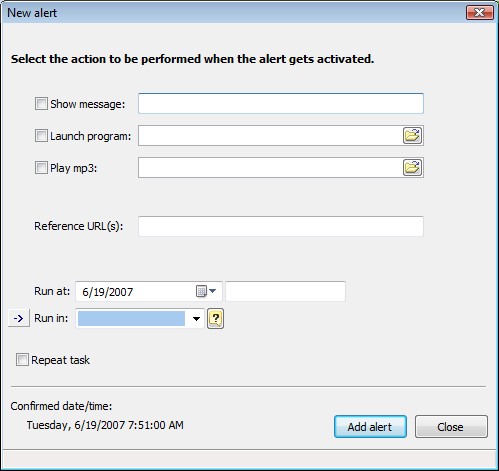
New alert entry form
Alerts activation
For alerts to be activated, the program will need to be running. If the program is closed
when an alert is supposed to be executed, this alert will be executed on the next program start.
When an alert is activated you have the option to reschedule it at a later time by making
a selection from the "remind again in" dropdown list.
The "remind again in" dropdown" list also accepts "relative times" (see section above)
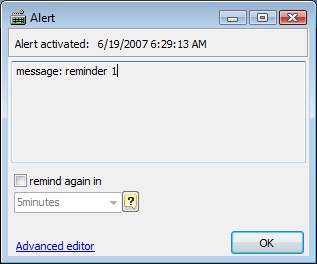
Sample reminder
Monitoring alerts
To get a better overview of your alerts, the activation time is given in two columns
a) run at: shows the exact time that the alert will be activated
b) time left: displays the time left in a friendly format.

Column "Time left" shows the remaining time until the activation of each alert
Copyright © 2007-2024, Saleen Software
Created with the Freeware Edition of HelpNDoc: Easily create PDF Help documents